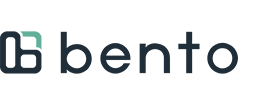How to add a new employee:
1. In the Bento Employer Portal, to go the "Employees" tab and press the "Add New Employee" button on the right hand side of the page.
2. Enter in Date of Birth and SSN
3. Enter the remaining required information and select "OK."
If you enrollment is coming up or currently ongoing, and you want the member to enroll through the app, you can stop here.
If you are not in a current enrollment period, follow the steps below.
4. Select View or Modify
5. Select Unlock for Qualifying Event
6. Set a future date and hit "Unlock Enrollment."
If you want the member to finish enrollment through the app, then you are done.
If you want to manually enroll the member, continue with the steps below.
7. Select "Enroll"
8. Choose the Plan the member will enroll in, and set their coverage start date. This can be up to 60 days in the past, or the start of the plan, whichever is less.
9. Select "Enroll".
10. If you need to add family to the plan, select Add Family and follow the same steps. Since this is a family member, you won't need to select a plan or set an unlock period. However, you will need to select the relationship to a primary member, either a Dependent (must be under 26) or Spouse.
11. After adding the family member, select "Enroll" next to their name and add their coverage start date. Select "Enroll" and you are done.
Members will get a "Coverage Starts" email on the first coverage date of the benefit. This will include a link to their member ID card, which they can download.
Note: if your company uses an EDI connection, this feature is disabled. Please contact Bento for assistance.