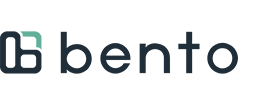1. In the Bento Dentist Portal, under "Estimates" select "Bento Member".

2. Select the location and provider, then press "Lookup Patient"

3. In the "Lookup Patient" window, fill in the required fields, and then press "Search". The patient record will populate, then press "Select"

4. With the desired patient selected, press "Add Services."

5. At the "Add Service" window, you may either start typing a CDT code, or select from the drop down menu. Depending on the service, you may need to select tooth numbers, tooth surfaces, or quadrants. Press "Add Service". Follow any on-screen prompts should you need to add an additional detail.

6. Repeat Step 5 until all services have been added to the appointment. Press "Download & Print" to receive a document for your records, or to share with your patient.