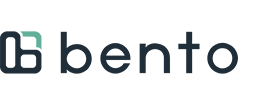Follow the steps below to use Bento Checkout and be paid by check. If your portal has a bank account already added, follow the instructions here instead.
1. In the Bento Dentist Portal, find the patient and select "Bento Checkout" to pull up their plan details. Please note you must have at least a last name and DOB to search for patients. Member ID may also be used instead of DOB.

2. Select "Add Services and Checkout."

3. Enter in the appointment details: 1) Appointment Date, 2) Appointment Time (can be an estimate), 3) Location, 4) Dentist. After entering the appointment information, press "Add Service."

4. From the "Add Service" window, type the CDT code in the provided box (codes can also be selected from a drop down menu.) Please note, depending on the procedure being entered, additional information such a quadrant or tooth service will need to be entered. Once all required information is entered, press "Add Service". Repeat this process for multiple procedures.

5. Once all services are entered, press "Continue."

6. If the member is on a group plan, you will be shown the final check out step and confirm whether you will collect any remaining payment from the member directly or if you want to charge a credit card on file through Bento. Once you have selected an option, you will be able to select "Complete Checkout."

If the member has an individual access plan, the only option will be to charge their credit card. See screen below. Select "Complete Checkout" and their card on file will be charged.
7. To be paid by check, select the Check option on the next screen. This is also where you can update the address of where the check will be sent. Once you select the Check option, select "Complete Checkout" one more time.
8. You will see a message that the payment has been processed.
9. The transaction history is available within your Payout Report under the Reports tab.