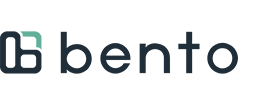Follow the steps below to use Bento Checkout and receive payment with your linked bank account. If your portal does not have a linked bank account already added, follow the instructions here instead.
1. In the Bento Dentist Portal, find the patient and select "Bento Checkout" to pull up their plan details.

2. Select "Add Services and Checkout."

3. Enter in the appointment details: 1) Appointment Date, 2) Appointment Time (can be an estimate), 3) Location, 4) Dentist. After entering the appointment information, press "Add Service."

4. From the "Add Service" window, type the CDT code in the provided box (codes can also be selected from a drop down menu.) Please note, depending on the procedure being entered, additional information such a quadrant or tooth service will need to be entered. Once all required information is entered, press "Add Service". Repeat this process for multiple procedures.

5. Once all services are entered, press "Continue."

6. You will be shown the final check out step and confirm whether you will collect any remaining payment from the member directly or if you want to add a credit card. Once you have selected an option, you will be able to select "Complete Checkout."

7. You will be brought back to a list of appointments where you will see the new appointment you entered with a status of Payment Collected. You have completed checkout and your payment is being processed.